Protecting your mobile identity
At SafeLink we care about empowering you to protect your digital identity, and securing all of the sensitive information in your mobile device. We’d like to share some tips and recommendations to protect you where you need it most.
Keep My Service updated
Keep My Account updated. In order to help us confirm your identity when you contact SafeLink, make sure to update your email and your recovery passcode with your account.
Change your My Service passwords frequently
Avoid creating easy-to-guess passwords using your family names, pets’ names, or birth dates.
Consider changing passwords on a routine basis (every 90 to 180 days is recommended).
Longer is stronger (6-16 characters). Use uppercase and lowercase letters, numbers, and special characters.
Turn on multi-factor authentication and mobile verification texts for online accounts and apps.
How to set up a password, PIN, pattern, fingerprint, or facial recognition on your device:
Go to Settings and look for the passcode,
security,
Set up the safety feature and also look for additional options, like quick-lock or password-protected apps.
Use your phone responsibly
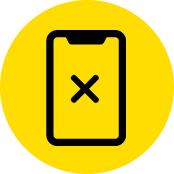
Don’t hack
your phone
Don’t jailbreak, root, or
override the security settings

Keep your device up to date
Keep your operating system updated to protect against the cyber vulnerabilities.
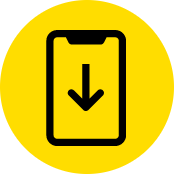
Download trusted apps only
Research apps before downloading them to make sure they are trustworthy.
Dealing with fraud
SAFEGUARD YOUR INFORMATION
Always be cautious when someone calls or texts you and asks for personal information, such as social security number, bank account information, driver’s license number, and so on.
Always verify who’s contacting you
Even if the communication appears to be from a trusted entity, do not provide personal information. Hang up and call that business using a number you trust – such as the number on your bill, in a phone book, or on the company’s website
What if the caller is fraudulent?
You can report the incident on the Federal Trade Commission’s website.
How to prevent calls or texts from fraudulent numbers
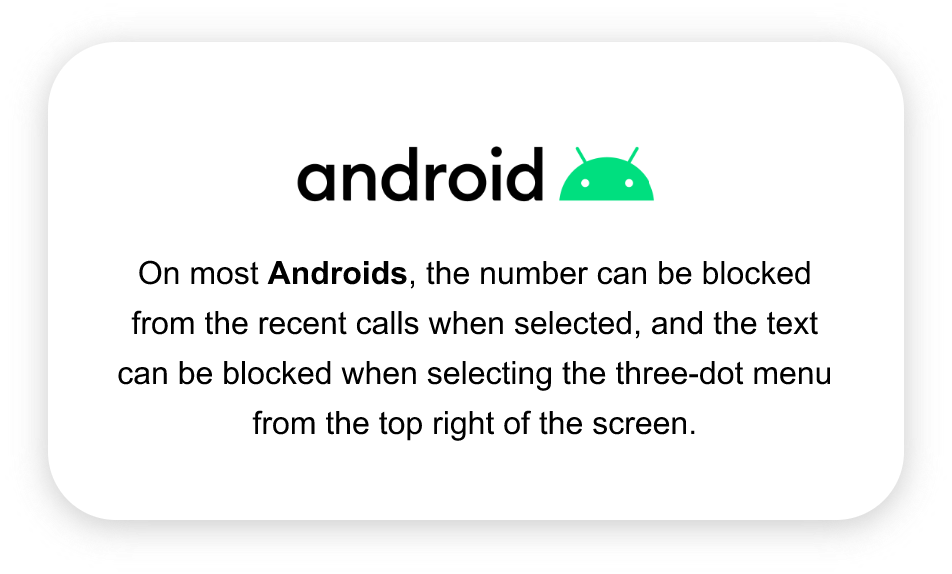
On most Androids, the number can be blocked from the recent calls when selected, and the text can be blocked when selecting the three-dot menu from the top right of the screen.
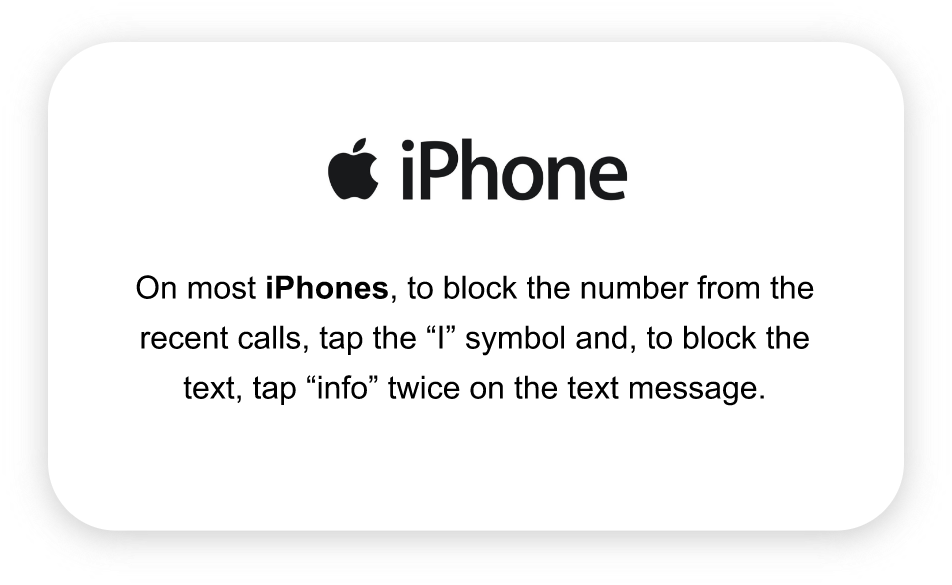
On most iPhones, to block the number from the recent calls, tap the “I” symbol and, to block the text, tap “info” twice on the text message.
